Official Accessory Partners

Choose your language
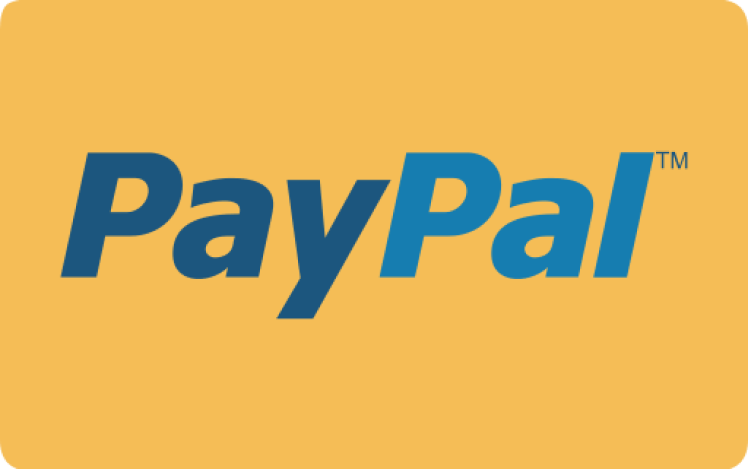




Capturing stunning underwater footage with your GoPro Hero 11 requires the right settings to ensure optimal image quality and colour accuracy. In this blog post, we will explore the recommended settings specifically tailored for underwater footage. From frame rate and resolution to white balance and colour profiles, these settings will help you unleash the full potential of your GoPro Hero 11 and produce consistently high-quality underwater videos.
Choose either 30 or 24 FPS for smooth motion and cinematic-like footage. Set the resolution to either 2.7K or 4K for greater detail and flexibility during editing.
Select the Wide option to capture a wider perspective and include more of the underwater scene in your footage.
Set HyperSmooth to AutoBoost to enable the built-in stabilisation feature, reducing camera shake and producing smoother underwater footage.
Turn on Pro Controls to unlock advanced settings and have full control over your GoPro Hero 11’s features.
Enable 10-Bit Colour to capture a broader range of colours and achieve more accurate colour grading during post-production.
Choose the High setting to ensure the highest quality video encoding and preserve fine details in your underwater footage.
Set the shutter speed to Auto, allowing the camera to adjust the exposure on the fly based on the available light.
Adjust EV Comp to -0.5 to slightly underexpose the footage and prevent highlights from being blown out in bright underwater environments.
Set the white balance to 4500K to maintain accurate colours underwater and avoid the footage looking green or purple. This preserves the natural blue tones of the underwater world.
Set the ISO min to 100 for the best image quality with minimal noise. Adjust the ISO max to 400 to account for low light conditions, avoiding excessive noise.
Choose either Low or Medium to retain details while minimising sharpening artifacts that can occur in underwater footage.
Select Flat for a desaturated colour profile, allowing greater flexibility in colour grading during post-processing. Alternatively, choose Natural for more vibrant and contrasty footage straight out of the camera.
Turn off RAW Audio to disable RAW audio recording and save storage space. Underwater audio is usually less important and can be supplemented with music or ambient sound in post-production.
Disable Wind Noise Reduction, as it is not necessary for underwater footage.
Set Wi-Fi Band to 2.4Ghz in order to livestream underwater footage with Seavu camera system. See full instructions on how to set camera Wi-Fi Frequency to 2.4Ghz.
With the recommended settings for underwater diving footage on your GoPro Hero 11, you can capture breathtaking videos that showcase the beauty of the underwater world. Adjusting frame rates, resolutions, white balance, and colour profiles, among other settings, gives you full control over your footage and ensures optimal image quality. Remember to experiment with different settings and accessories to find the perfect combination for your underwater adventures. Dive deep and capture the hidden wonders beneath the surface with your GoPro Hero 11!